Start Commands
The Start command is the command needed to start your application. It’s a must for any application, whether it’s created with a Nixpack, Buildpack, or Dockerfile. The Start command may differ depending on the application’s language. We’ve provided examples from some common languages below.
Start Command From a Nixpack
When an application is created with a Nixpack, we attempt to infer the Start command based on the contents of your application’s repository, or you can specify the Start command in the Resources step when you add the application.
Start Command From a Buildpack
When an application is created with a Buildpack, we attempt to infer the Start command based on the contents of your application’s repository, or you can specify the Start command in the Resources step when you add the application.
Start Command From a Dockerfile
If your application uses a Dockerfile to set up your container image, you must specify the ENTRYPOINT or CMD instruction in the Dockerfile to run a container. For more information about how to specify your application’s instructions, see the Dockerfile reference or Best practices for writing Dockerfiles.
Chaining Commands
To add multiple Start commands, use && to chain the commands together like:
command one && command twoView the Start Command
You can check the Start command in a couple of places in MyKinsta:
- Processes > Runtime processes > Web process.
- Or Deployments > History, select a deployment to view the details, then click Rollout process under Deployment progress.
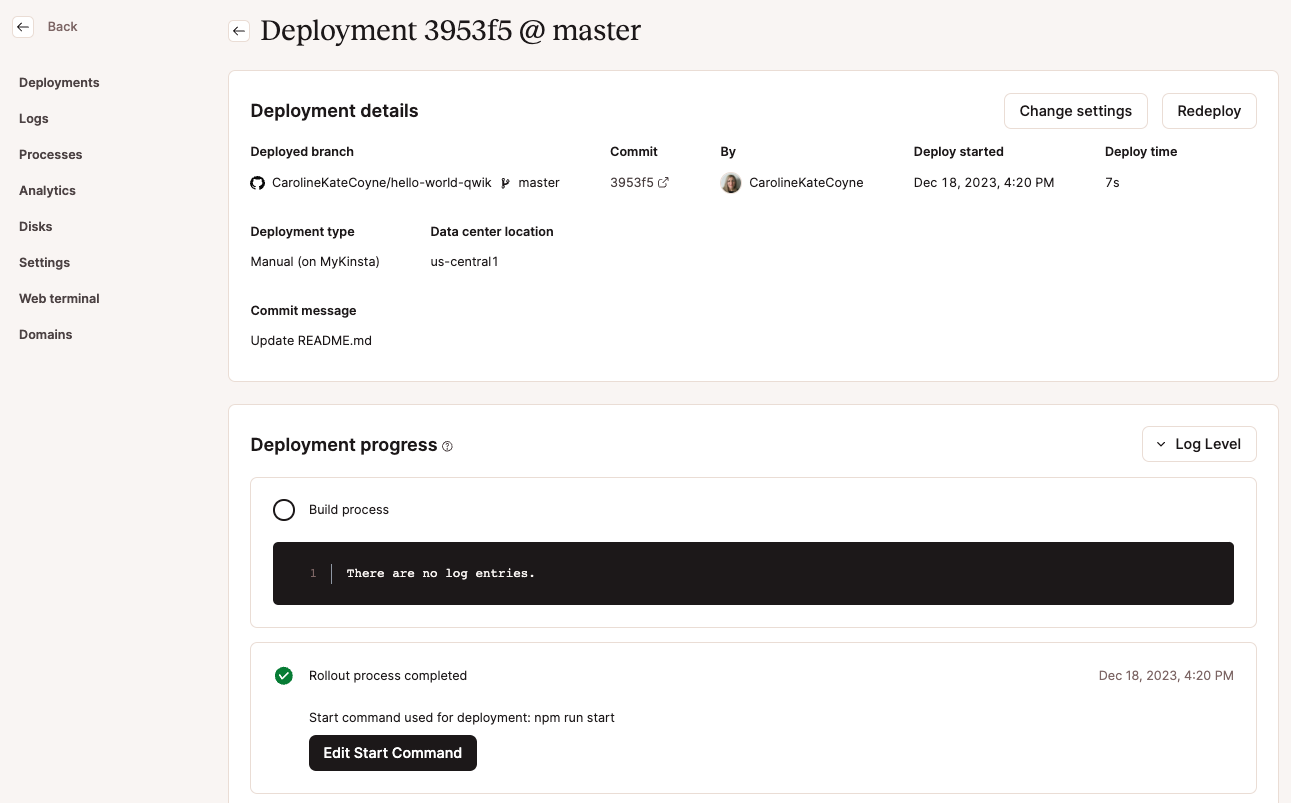
Edit the Start Command
Go to Processes > Runtime processes and edit the Web process to change the Start command. The application will automatically deploy with the updated Start command.
Start Command Language Examples
Python
Python:
python3 main.pyDjango:
gunicorn .wsgiGo
bin/<repo name>PHP
PHP:
heroku-php-apache2Laravel:
heroku-php-apache2 /publicphp artisan serve --host 0.0.0.0 --port 8080Statamic:
heroku-php-apache2 public/Node.js
Node.js
npm startIf you would like to use another command, you need to modify the web process in MyKinsta.
"scripts": {
"start": "node server.js"
},Node.js with a Dockerfile
When you create the app Kinsta creates a process from the CMD instruction.
CMD ["npm", "run", "start"]If you change this command in the repository, the process is not changed by default, so you must edit the process in your application’s Processes in MyKinsta.
Ruby
Ruby on Rails
rails serverRuby on Rails with a Dockerfile:
When you first create the application, Kinsta creates a process from the ENTRYPOINT instruction.
ENTRYPOINT ["entrypoint.sh"]If you change this command in the repository, the process is not changed by default, so you must edit the process in your application’s Processes in MyKinsta.
Java
Java: When you deploy an application, Kinsta automatically creates processes based on the Procfile in the root of the repository.
Scala
target/universal/stage/bin/ -Dhttp.port=$PORT