Scala
This is an example of how to set up a Scala application to deploy on Kinsta’s Application Hosting services from a GitHub repository.
Prerequisites
- Kinsta’s quick start templates are stored and managed in GitHub; therefore, you need a GitHub account to access them.
- You need to create a MyKinsta account to deploy the application.
Deploy a Scala Application
- Log in to GitHub and create a new repository from this template (Use this template > Create a new repository): Kinsta – Hello World – Scala.
- In MyKinsta, click Applications > Add application > select GitHub, click Connect git provider > Authorize, and log in to your GitHub account.
- Choose the Hello World Scala repository and a Data center location. Leave all other settings as default and click Continue on each step.
- On the Summary step, click Deploy now.
During deployment, Kinsta automatically detects the Start command for the web process and installs dependencies defined in your build.sbt file. The app is available as soon as the deployment finishes, and a Hello World page loads at your application’s URL.
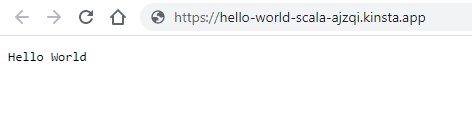
Prefer to watch the video version?
Web Server Setup
Port
Kinsta automatically sets the PORT environment variable. You do not need to define it or hard-code it into the application. Use scala.util.Properties.envOrElse("PORT", "8080") in your code when referring to the server port.
Start Command
When you deploy an application Kinsta automatically creates a web process with the built executable as the Start command.