Site Caching
At Kinsta, we implement and manage site caching (aka full-page caching) for all sites server-side. This means there is no need for typical caching plugins.
For more details, please take a look at our detailed post on the topic: Kinsta Handles WordPress Caching So You Don’t Have To.
If you have questions about this, please contact our Support team.
Site Cache Expiration
The cache is set to expire every 1 hour by default, but you can adjust this to be longer if needed. To change the cache expiration:
- Log in to MyKinsta.
- Navigate to WordPress Sites > sitename > Tools.
- Click the Modify button under Site cache, and select Change cache expiration.
- In the modal/pop-up that appears, select your desired cache expiration and click the Change expiration button.
For sites that don’t often change, having a longer cache expiration can be beneficial for performance.
Manage and Clear Cache in Your WordPress Dashboard
The Kinsta Must Use (MU) plugin is installed by default on all Kinsta-hosted sites. This is not your typical caching plugin, as it works on a server level. It allows you to purge the cache right from the admin bar, including:
- All cache.
- Site cache (aka full-page cache).
- Object cache.
- CDN cache.
You can also control automatic purge settings when posts and comments are published or updated.
To manage or clear your site cache, log in to your WordPress dashboard.
If you need to clear the cache for the entire site, click the Clear Cache link in the admin toolbar near the upper right corner of the page.

To configure automatic purge settings (automatically clear the cache for specific URLs or paths when you make changes to your site), you can configure those URLs in the Kinsta MU Plugin Settings.
Click Kinsta Cache in the left sidebar and add the URLs you want to purge when updates are made. For more information, check out our guide on Adding Custom Caching URLs in the Kinsta MU plugin.
- When Edge Caching is enabled on your site, clearing the cache with the Kinsta MU plugin also clears the Edge Cache.
- When Kinsta’s CDN is enabled, clearing the cache with the Kinsta MU plugin also clears the CDN cache.
Clear Cache in MyKinsta
Log in to MyKinsta and click on WordPress Sites in the left sidebar navigation.
Click on your site name in the sites list and click on the Tools tab.
Click the Clear cache button to clear the cache.
- When Edge Caching is enabled, clearing the cache in MyKinsta also clears the Edge Cache.
- If you’ve added the Redis addon to your site, clearing the cache in MyKinsta also clears the Redis object cache.
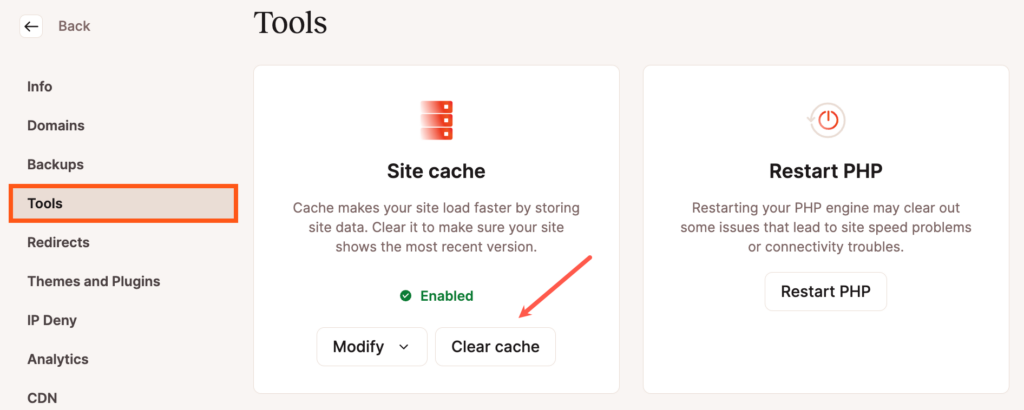
Clear Cache With WP-CLI
Connect to your server with SSH and navigate to your site’s document root:
cd publicIf the Kinsta Must Use (MU) Plugin is installed on the site, you can clear the site cache and the edge cache (when Edge Caching is enabled) with this command:
wp kinsta cache purgeIf you only want to clear the site cache without clearing the edge cache, add the --site flag:
wp kinsta cache purge --siteTo clear all cache, add the --all flag:
wp kinsta cache purge --allExit SSH with the following command:
quit